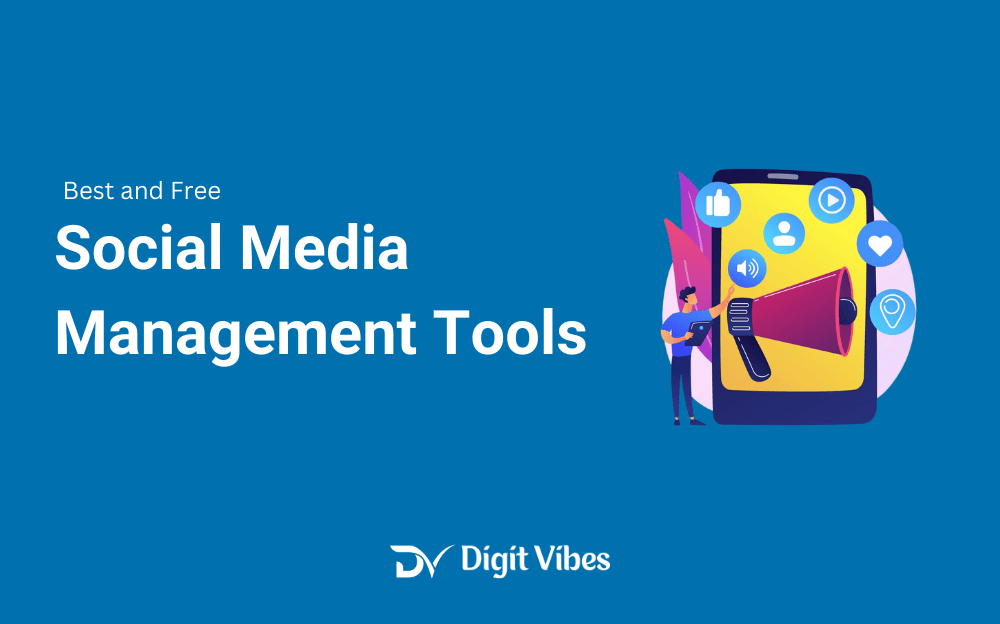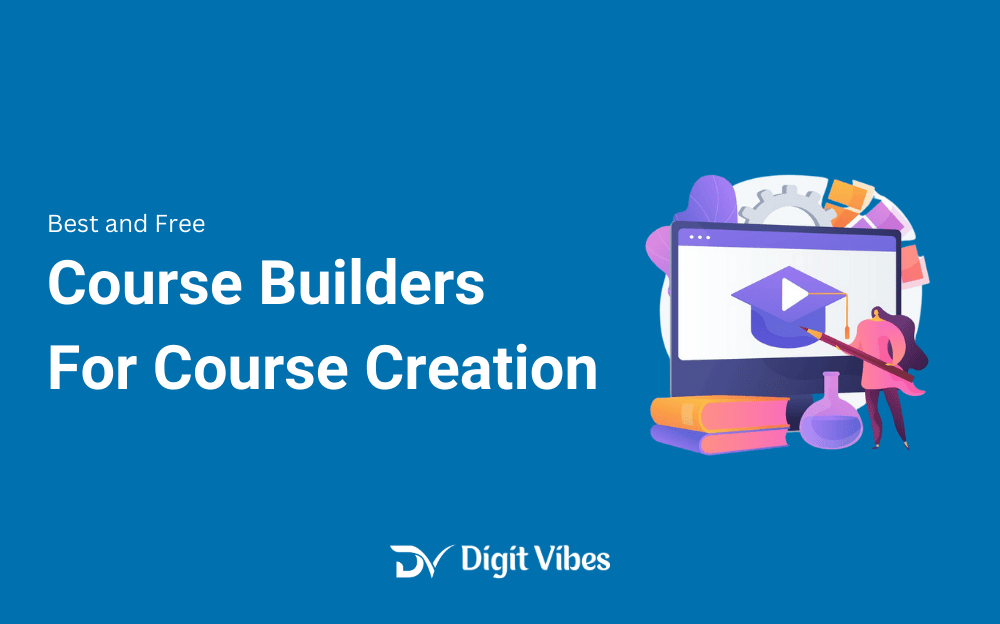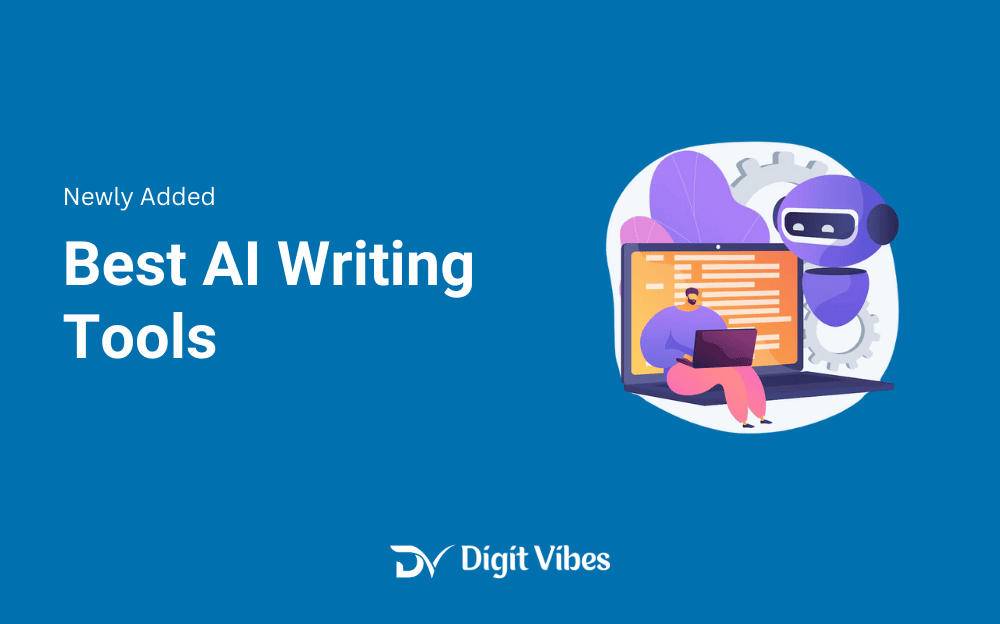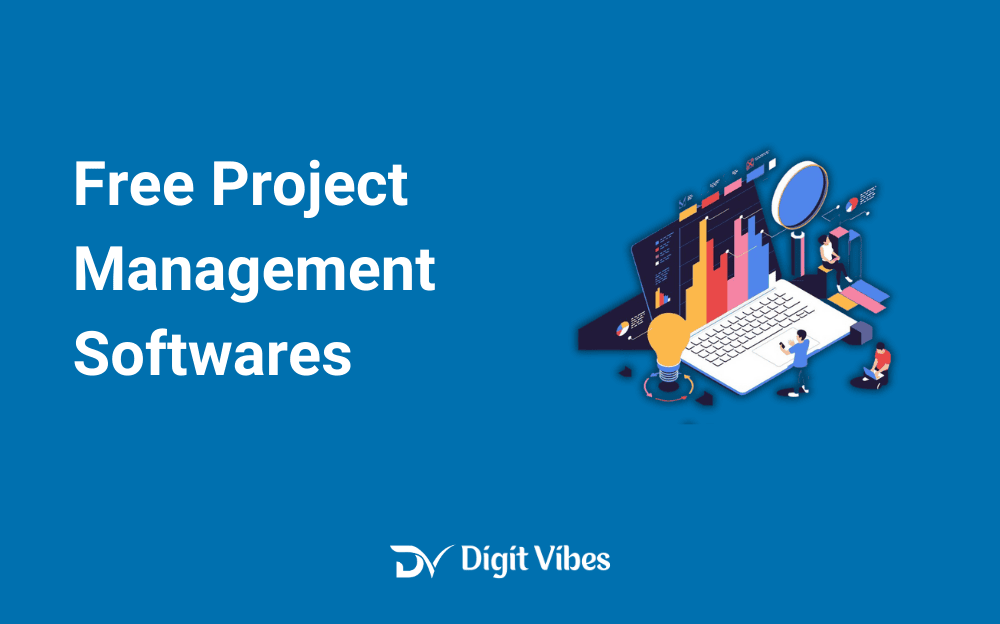
No Doubt! Managing projects well is crucial, whether you’re a freelancer or part of a large team. The right project management tool can help you keep tasks in order and ensure everything gets done on time.
The great thing is, you don’t need to spend a lot to find a great tool. Many platforms offer free versions that come with plenty of features to help you stay organized.
As remote work becomes more common in 2024, having tools that help teams stay connected and manage projects from different locations is more important than ever. Luckily, there are several free project management tools that offer robust features without costing a cent.
In this article, we’ll dive into some of the best free project management software you can try in 2024.
Top Free Project Management Tools to Try in 2024
Here’s a look at some of the top free project management software to try this year:
Trello
Trello is a highly visual project management tool that simplifies task organization through boards, lists, and cards. It’s known for its user-friendly interface and flexibility, making it a popular choice for managing personal tasks or small team projects.
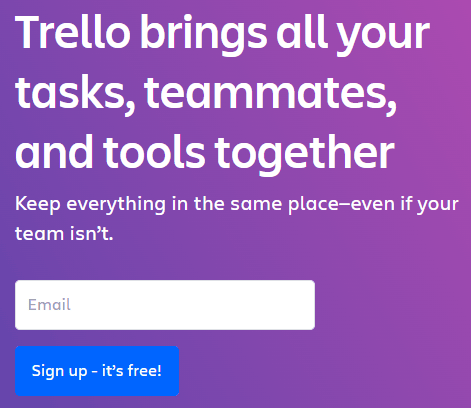
Trello’s visual approach helps users easily track progress and stay organized, whether they’re planning a vacation or managing a small work project.
Key Features:
- Boards, Lists, and Cards: Create boards for each project to organize tasks. Within each board, add lists to represent different stages of the project, such as “To Do,” “In Progress,” and “Done.” Populate these lists with cards for individual tasks, like “Design Flyer,” which can be moved between lists as they progress.
- Drag-and-Drop Functionality: Easily rearrange tasks by dragging and dropping cards between lists. This visual movement helps you quickly see how tasks are advancing through different stages.
- Checklists and Deadlines: Enhance individual cards with checklists to break down tasks into smaller, manageable steps. Set deadlines on cards to track when tasks need to be completed, helping ensure timely delivery.
- Attachments and Comments: Attach files directly to cards to keep relevant documents and resources in one place. Use the comments feature to provide updates or feedback on tasks, facilitating better communication and tracking.
Best For:
Trello is ideal for those who need a straightforward, visual task manager. It’s especially useful for small teams or individuals who want an easy-to-use tool with minimal setup.
Asana
Asana provides a structured approach to project management with a range of tools for tracking and managing work. It offers features like task lists, timelines, and calendars to help teams stay organized and on schedule.
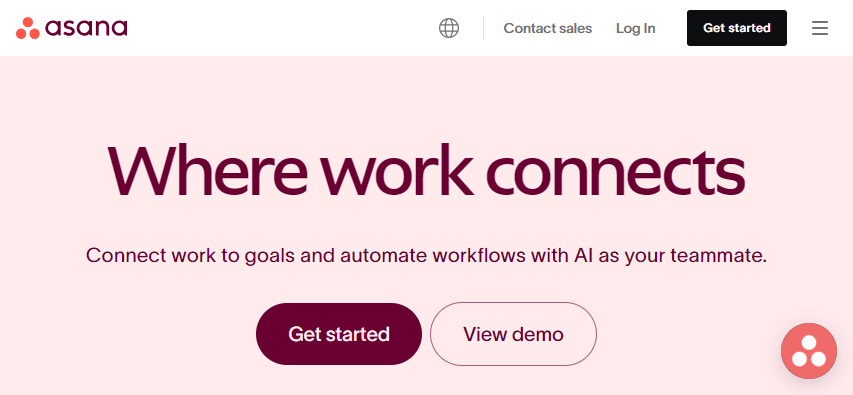
Asana’s multiple views and detailed task management capabilities make it ideal for larger projects and teams that need to keep track of various moving parts.
Key Features:
- Task Management: Create tasks and break them down into subtasks for more granular tracking. Assign these tasks to team members and set due dates and priorities to ensure timely completion and clear responsibility.
- Timelines and Calendars: Use the timeline view, which resembles a Gantt chart, to map out project deadlines and milestones visually. The calendar view lets you see tasks and deadlines in a traditional calendar format, helping you keep track of important dates and deadlines.
- Lists and Boards: Organize tasks in a linear list format for a clear view of what needs to be done. Alternatively, use a Kanban-style board to visualize tasks moving through different stages, providing an overview of progress at a glance.
- Team Communication: Enhance collaboration by leaving comments directly on tasks and attaching relevant files. This feature helps consolidate discussions and documents related to each task, keeping all information easily accessible.
Best For:
Asana is perfect for teams that need detailed task management and multiple ways to visualize their projects, making it ideal for larger projects with many moving parts.
ClickUp
ClickUp is a highly customizable project management tool designed to adapt to different workflows. It offers extensive features for task management, goal tracking, and progress monitoring, making it versatile for various project needs.
ClickUp’s flexibility and numerous view options make it suitable for both small and large projects, providing users with tools to manage every aspect of their work.
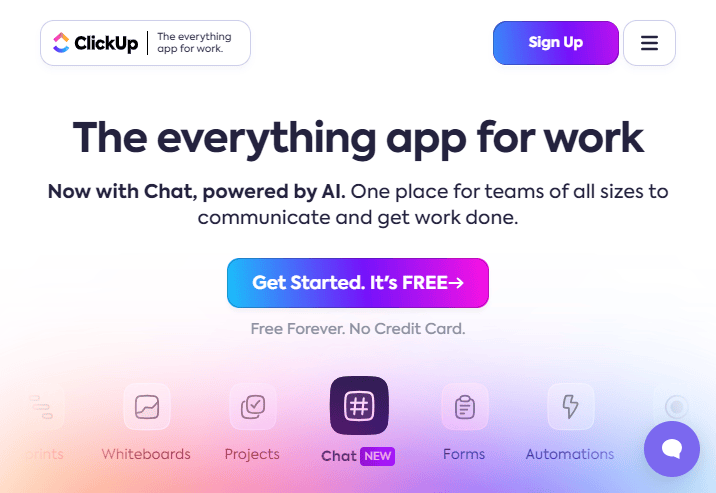
Key Features:
- Tasks and Subtasks: Create main tasks and break them down into subtasks for detailed management. Assign these tasks to team members, set deadlines, and prioritize them to ensure clear responsibility and timely completion.
- Customizable Views: Choose from various views, including a list view for a straightforward task list, a board view for a Kanban-style overview, a calendar view for tracking deadlines, and a Gantt chart view for visualizing project timelines and dependencies.
- Goal Tracking: Set specific goals and monitor progress towards achieving them. ClickUp’s goal-tracking feature helps ensure projects align with key objectives and milestones are met.
- Integrations: Connect ClickUp with other tools like Slack, Google Drive, and more to streamline your workflow. These integrations help centralize project management and enhance productivity by linking with tools you already use.
Best For:
ClickUp is ideal for teams that need a flexible tool that can handle various project management needs. It’s useful for projects of all sizes and complexities.
Monday.com
Monday.com stands out for its vibrant, intuitive interface that helps teams manage tasks and projects visually. Its customizable boards and columns make it easy to track progress and organize work efficiently.
Monday.com offers a clear, visual approach to project management that is both engaging and effective for various team sizes.
Key Features:
- Visual Boards: Set up boards with customizable columns tailored to your project’s needs, such as “Ideas,” “In Progress,” and “Completed.” Use color-coding to highlight different stages or types of tasks, providing a clear visual representation of task status.
- Task Tracking: Assign tasks to team members, set due dates, and track progress by moving tasks through columns. This feature helps you monitor the status of each task and ensure deadlines are met.
- Basic Automation: Set up simple automation rules to handle repetitive tasks, such as automatically moving items between columns based on their status. This helps save time and reduces manual updates.
- Integrations: Connect Monday.com with other applications like Google Drive and Slack to enhance your workflow. These integrations help streamline processes and improve collaboration by linking with tools you use daily.
Best For:
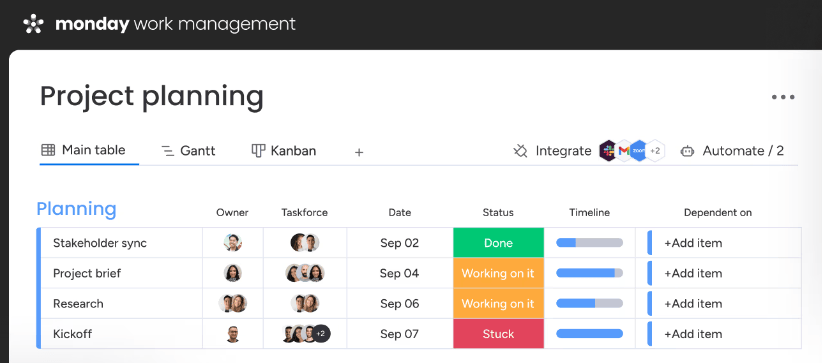
Monday.com is ideal for teams that prefer a visually engaging and easy-to-use tool for task management. It’s great for teams that want clear visibility of their work and use automation to save time.
Wrike
Wrike is a comprehensive project management tool that provides robust features for managing tasks, collaborating with teams, and tracking progress.
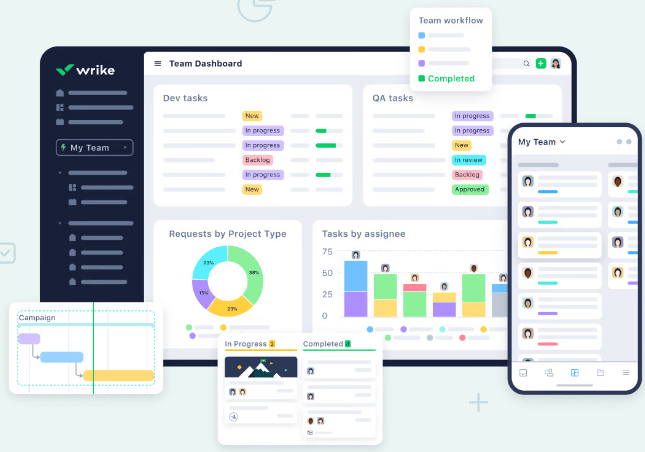
Its user-friendly interface supports various project management needs, from task creation to real-time progress monitoring. Wrike is ideal for teams that require detailed task management and effective collaboration tools.
Key Features:
- Task Management: Create tasks, set priorities, and assign them to team members with clear deadlines. Monitor task progress using visual dashboards that provide an overview of current status and upcoming deadlines.
- Collaborative Features: Leave comments directly on tasks and share files to facilitate team communication. This feature ensures that all relevant information and discussions are centralized in one place.
- Dashboards: Utilize customizable dashboards to view key project metrics and overall progress. Dashboards offer a snapshot of your project’s status, helping you stay informed and make data-driven decisions.
- Time Tracking: Track the amount of time spent on tasks to manage resources effectively and improve project planning. Time tracking helps with accurate budgeting and resource allocation, ensuring efficient project execution.
Best For:
Wrike is suited for teams needing robust task management and collaboration features with a clear interface. It’s effective for managing tasks and tracking progress.
Select the Best Free Tool:
Features to Look for in Free Project Management Tools
When selecting a free project management tool, it’s important to evaluate features that can enhance your team’s productivity and project efficiency. Here are some key features to look for:
1. Task and Workflow Management
Effective task and workflow management is crucial for keeping projects on track and ensuring that all team members are aligned and productive.
Good project management software helps streamline processes, assign tasks clearly, and track progress in real-time.
- Task Creation and Assignment: The ability to create tasks, assign them to team members, and set deadlines. This helps in clearly defining responsibilities and timelines.
- Task Prioritization: Features that allow you to prioritize tasks based on importance or urgency, ensuring that the most critical tasks are completed first.
- Workflow Visualization: Tools that provide visual representations of workflows, such as Kanban boards or Gantt charts. These views help you see the progress of tasks and manage the overall workflow more effectively.
- Subtasks and Checklists: The option to break down larger tasks into smaller, manageable subtasks and create checklists to track progress within a task.
2. Collaboration and Communication Features
Effective collaboration and communication are essential for team coordination, especially in project management. These features ensure that team members can work together smoothly, share information easily, and stay updated on project progress.
- Comments and Discussions: The ability to leave comments on tasks or projects and engage in discussions. This centralizes communication and keeps all relevant conversations tied to the specific task or project.
- File Sharing: Options to attach and share files directly within the project management tool. This feature ensures that all relevant documents are easily accessible and reduces the need to use multiple platforms.
- Notifications and Alerts: Automated notifications and alerts for task updates, deadlines, and changes. These help keep team members informed and ensure timely action on important updates.
- Real-Time Collaboration: Features that allow multiple users to collaborate in real-time, which is particularly useful for teams working in different locations.
3. Integrations and Automation
Integrations allow your project management software to connect with other applications you use daily, such as email platforms, file storage services, and communication tools.
- Third-Party Integrations: Compatibility with other popular tools and apps, such as email clients, calendar applications, and file storage services. Integrations help connect different aspects of your workflow and centralize information.
- Automated Workflows: The ability to set up automation rules to handle repetitive tasks, such as automatically moving tasks between stages based on their status or sending reminders for upcoming deadlines.
- API Access: For advanced users, access to APIs that allow for custom integrations and automation. This feature provides flexibility for more tailored workflows and data synchronization with other systems.
4. Customization and Flexibility
Customization and flexibility are essential for adapting a project management tool to fit your specific needs and preferences. These features enable you to tailor the software to better align with your team’s workflows and project requirements.
- Customizable Views: Options to customize the layout and view of your projects, such as choosing between list views, board views, or calendar views. This helps you visualize and manage tasks in a way that best suits your workflow.
- Custom Fields and Tags: The ability to add custom fields or tags to tasks and projects, enabling you to track additional information that is relevant to your team or project.
- Template Creation: Features that allow you to create and save templates for recurring projects or tasks. This saves time by providing a consistent structure for similar projects.
- User Permissions: The ability to set different levels of access and permissions for team members. This ensures that sensitive information is only accessible to those who need it and helps manage team roles effectively.
By considering these features when selecting a free project management tool, you can ensure that it meets your team’s needs and helps you manage projects more effectively.
Overview:
Comparison of Free Project Management Software
Here’s a table summarizing the Comparison of each free project management tool in 2024, highlighting their key features and services to help you make an informed decision:
| Feature | Trello | Asana | ClickUp | Monday.com | Wrike |
|---|---|---|---|---|---|
| Visual Boards | Yes | Yes | Yes | Yes | Yes |
| Drag-and-Drop | Yes | No | Yes | Yes | No |
| Custom Tasks | Yes (due dates, labels) | Yes (assign, deadlines) | Yes (priorities, subtasks) | Yes (custom columns) | Yes (assign, priorities) |
| Time Tracking | No | No | Yes | No | No |
| Goal Setting | No | Yes | Yes | No | No |
| Document Sharing | Yes | Yes | Yes | Yes | Yes |
| Basic Automations | No | No | Yes | Yes | No |
| Collaboration | Comments, invites | Comments, notifications | Comments, assignments | Comments, updates | Basic Automation |
| Integrations | Basic | Basic | Various | Basic | Basic |
Selecting the right tool depends on your specific requirements.
For simple projects, Trello’s ease of use might be perfect. For more complex needs involving multiple goals and detailed tracking, Asana or ClickUp could be more suitable. Monday.com’s customization options and Wrike’s collaboration features add additional flexibility, depending on what your project demands.
Getting the Most Out of Free Project Management:
Conclusion: How to Choose the Right Tool for 2024
Choosing the right project management tool can greatly enhance your productivity and team collaboration. The free tools listed above—Trello, Asana, ClickUp, Monday.com, and Wrike—offer a range of features to help you manage your projects effectively without any cost.
Whether you need a visual interface, advanced features, or simple task management, there’s a free tool that fits your needs.
Try out these tools to find the one that works best for your team and project requirements. Each tool has its strengths, so consider what features are most important for your workflow.
With the right free project management tool, you can streamline your processes and achieve your project goals more efficiently.